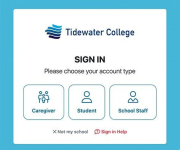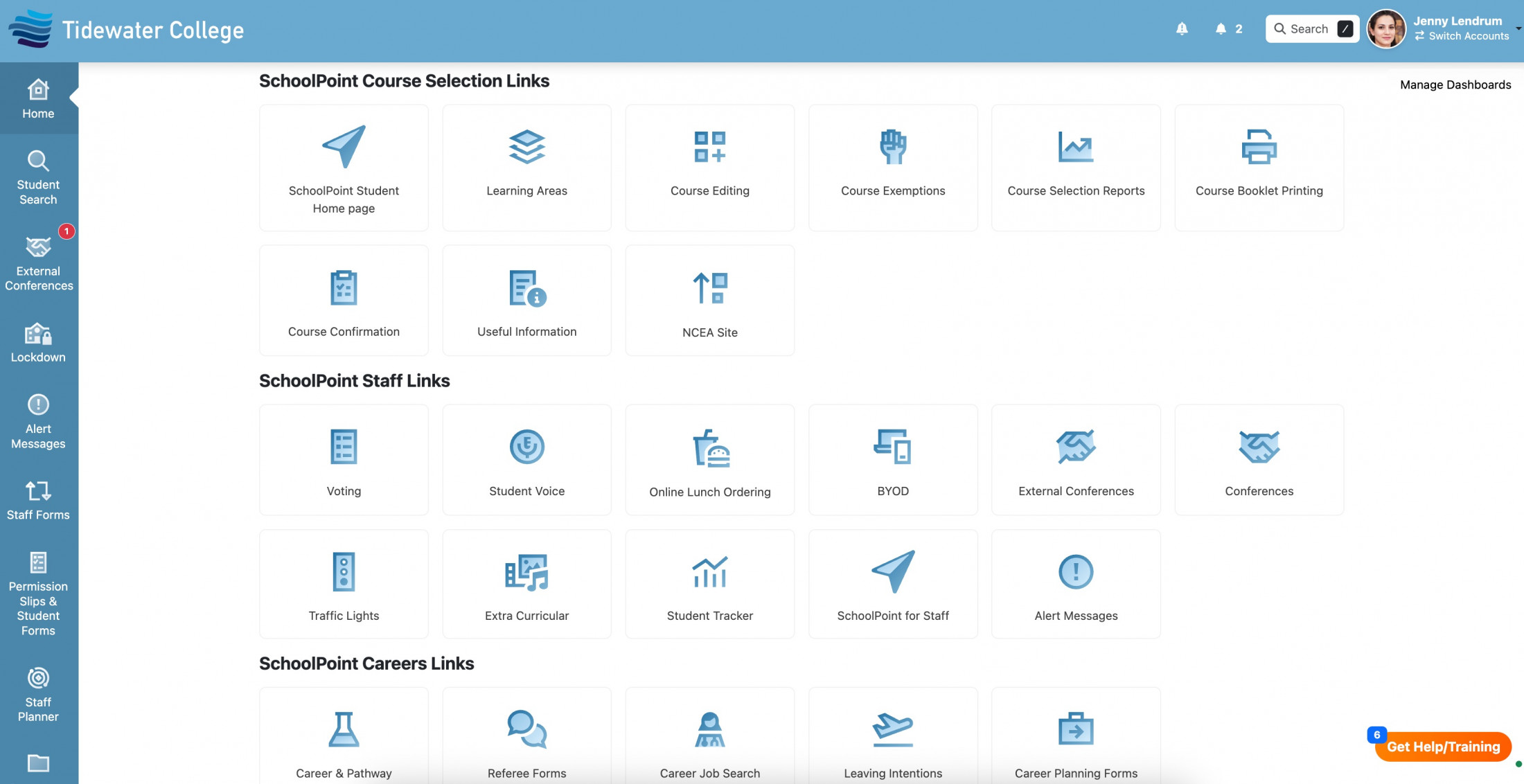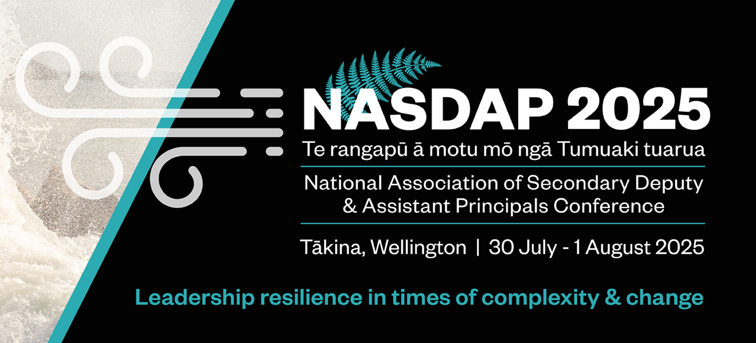SchoolBridge Sign In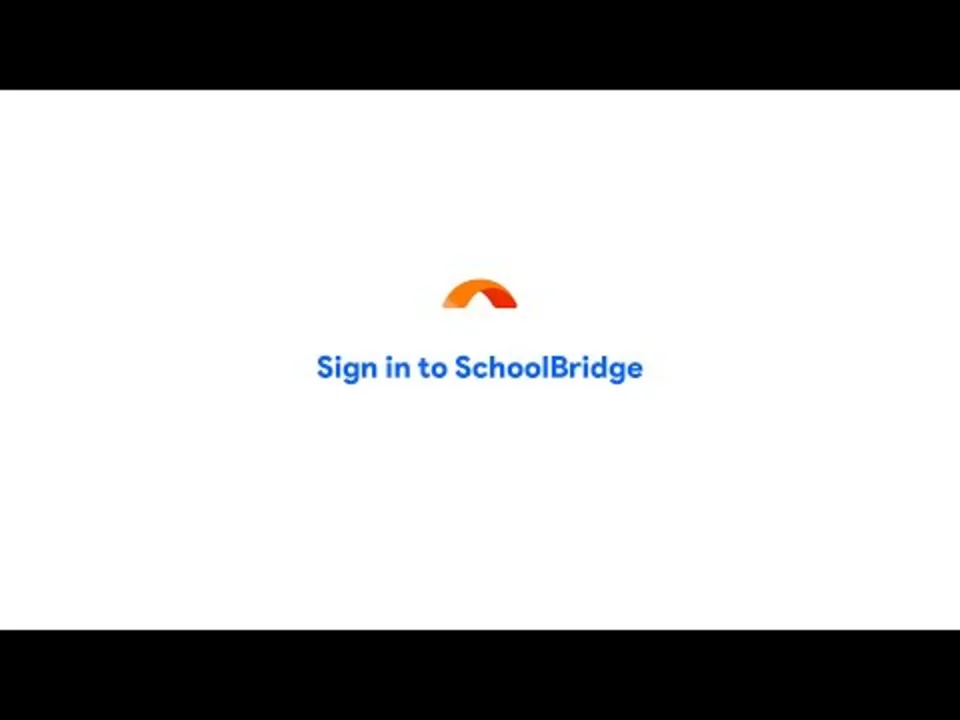
Click the Sign In link on your school’s home page. Sometimes this button may be labeled “Login”, or “Portal”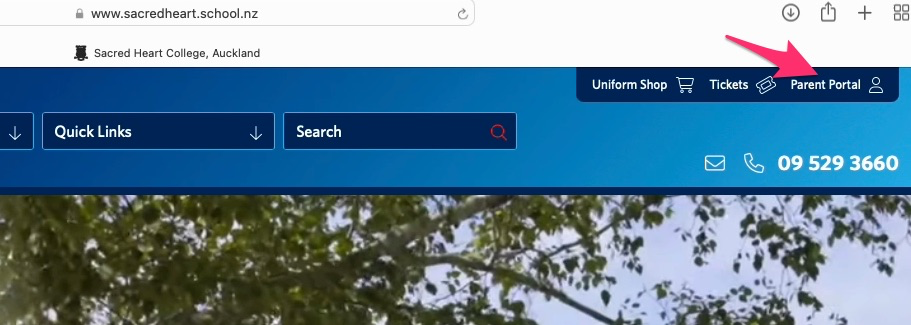
Depending on your school, you may see a public dashboard offering you quick access to links and information.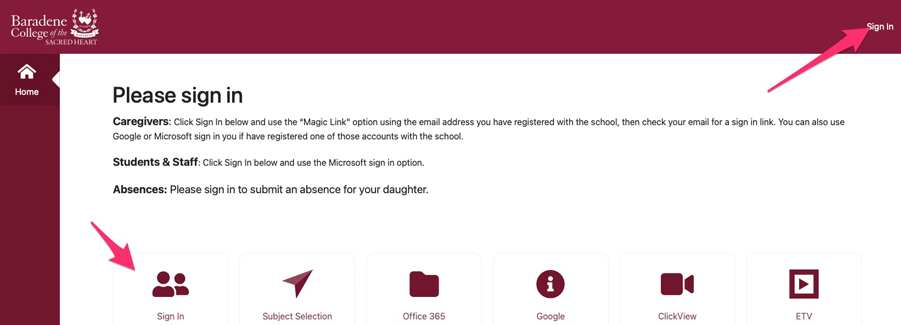
Click ‘Sign In’ and then choose your account type.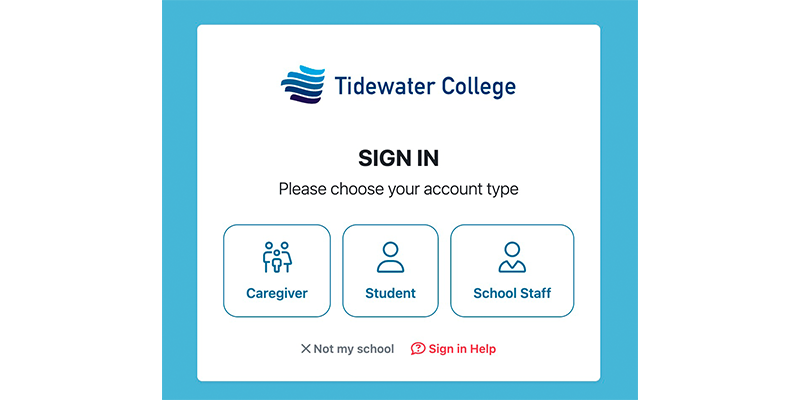
Students and staff can sign in using the Google or Microsoft option, depending on which system your school uses.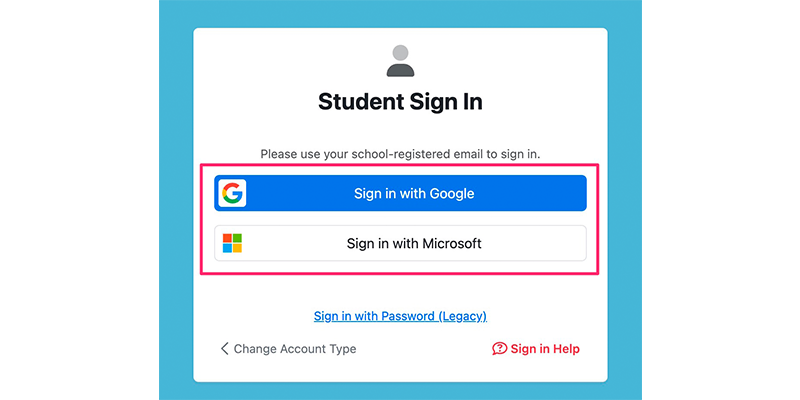
Caregivers with a Facebook, Google or a Microsoft account can use one of these options to sign in fast and secure. The email address used with one of these services must be the same email address you have registered with the school. (Facebook is coming soon!!)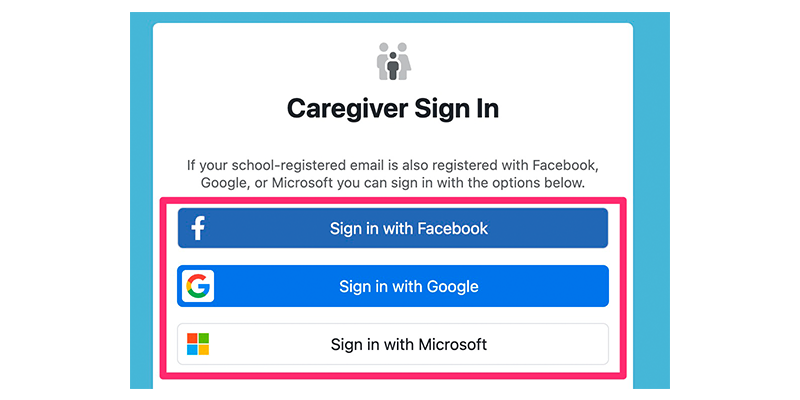
If you have multiple students connected to your account, select the profile you wish to sign in for.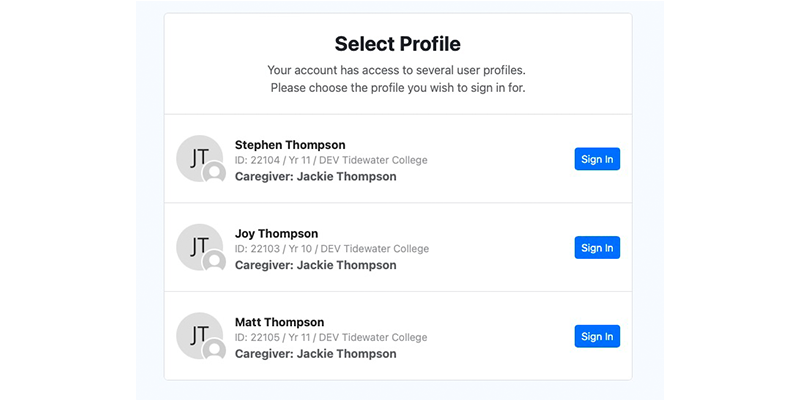
You can switch between the students connected to your account by clicking the switch siblings icon.
Caregivers Sign in with Magic Code
Caregivers without a Facebook, Google or Microsoft account can sign in by requesting a Magic Sign-In email. These emails are valid for 72 hours and you can request a new one at any time.
To receive a Magic Sign-In email, enter your school registered email address and click the send button.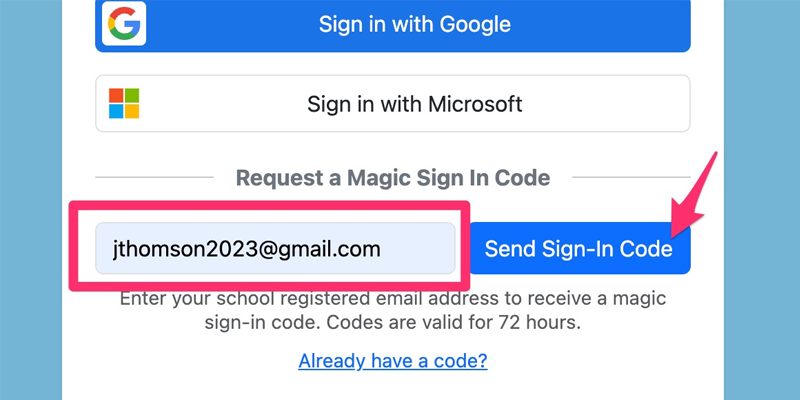
SchoolBridge will send you an email that includes a Magic Sign-In link that you can click to sign in, as well as a Magic Sign-In code that you can use to sign in on a different device
The email will include Magic Sign-In links for every student related to your caregiver email address from every school that uses SchoolBridge.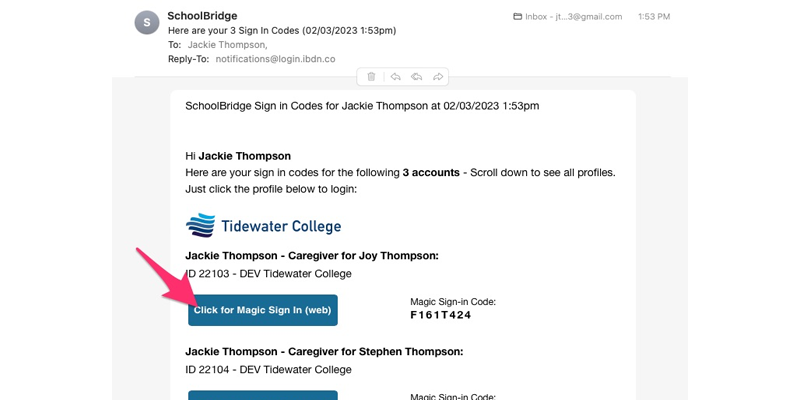
Click the Magic Sign-In Link for the student you want to sign in for and you will be automatically signed in.
Switching Between Your Students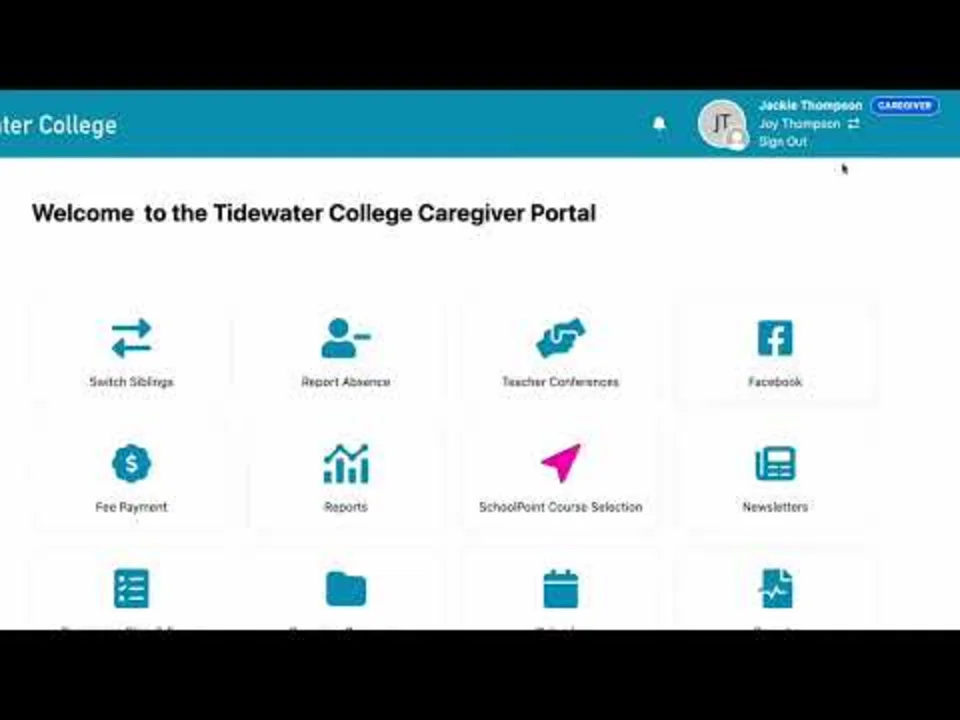
If you are a caregiver with multiple students at the same school, you can easily switch between your children’s accounts without having to sign out.
Clicking the Switch Siblings icon allows you to quickly switch between the accounts for all of your children.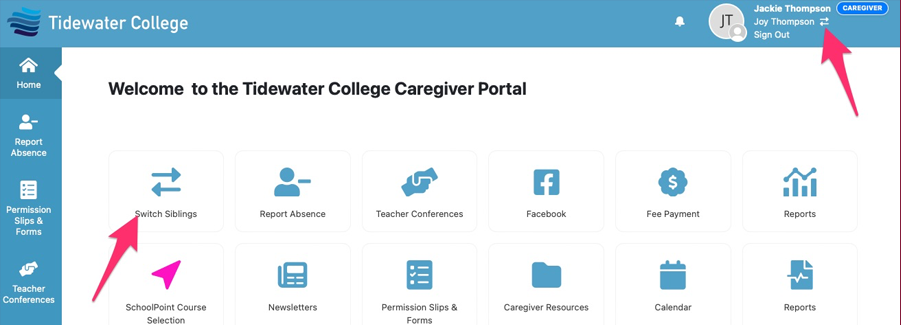
Copy to Include on Public Dashboards
Please Sign In
Caregivers: Click Sign In below and use the FaceBook, Google or Micorsoft options or request “Magic Sign In" email using the email address you have registered with the school, then check your email for a sign in link.
Students & Staff: Click Sign In below and use the Google or Microsoft sign in option.
The Ministry of Education have stopped allowing the sharing of passwords with third party providers such as Inbox Design (SchoolPoint and SchoolBridge), via KAMAR and other Student Management Systems, to improve security.
You can read the full instructions on how to log in here.